Onboarding Guide
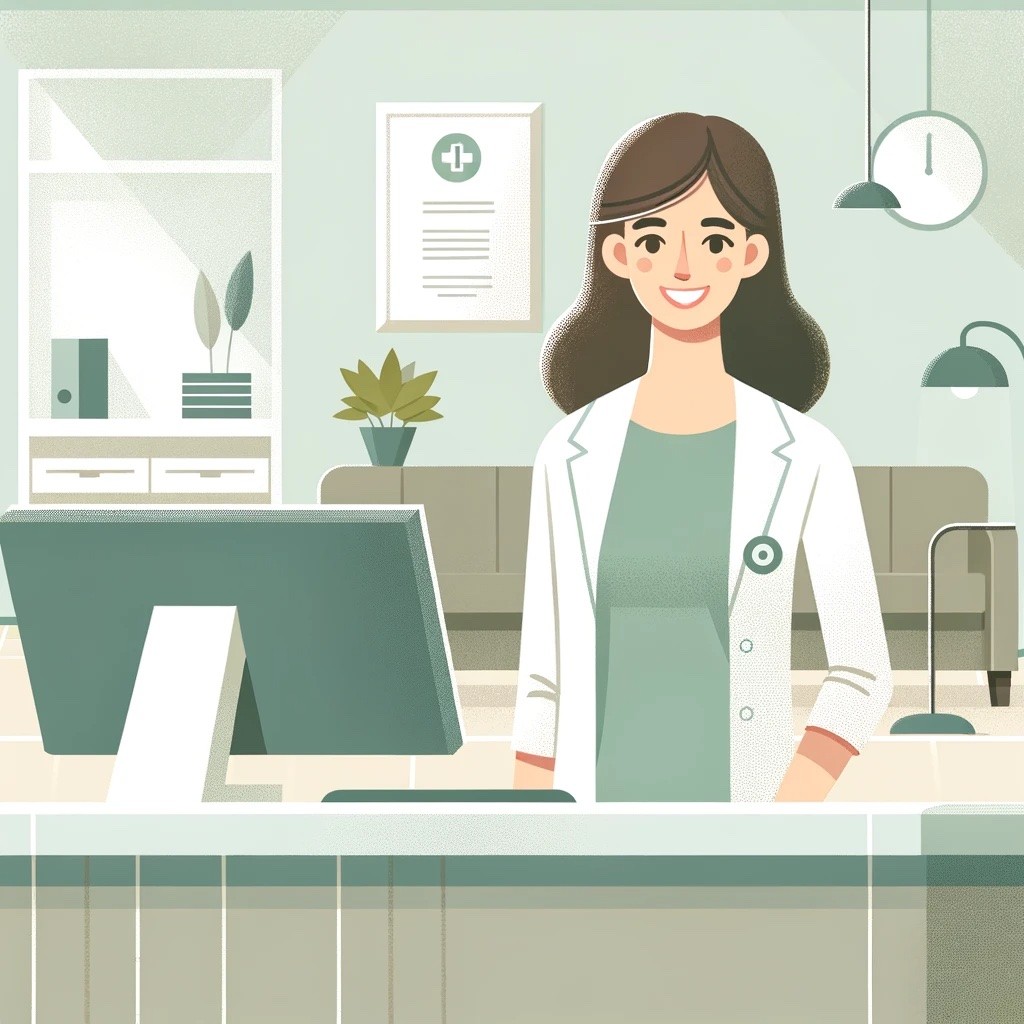
Download the FreshClaim app onto your phone and sign in. The app will open to an onboarding wizard which will guide you through registration.
You only need a couple of pieces of information:
1. Your ABN
2. Your provider numbers and hospital locations
3. Banking details
4. AHPRA Registration Number
1. Create a New Provider Number
This is an essential step to ensure FreshClaim works without interfering with any existing claiming arrangements you may have.
Go to Login | PRODA, login and navigate toHPOS →My Details →My Provider Numbers →Create a new Provider Number Location.
For the following sections :
1. Address
- Select "No" for home or school.
- Enter the Suburb for your service location (the hospital you wish to attach to your provider number).
- Complete the address field (e.g. 22 Somewhere Street).
- In the Building or Department field, enter a building or department as an option.
2. Contact Details
- Enter your contact details.
- Use today's date for the start date.
- Leave the end date blank.
3. Organisation Details
- Select Self-Individual Proprietor or Sole Trader for the Organisation Type.
- Enter Your ABN.
- Enter Your Registered Business Name.
- Trading as: Your Name
- Business Type: Individual Proprietor.
- Premises Type: Practice - other private practice.
4. Banking Details
- Select NO to the question Do You have a Minor ID for this location?.
- If you have direct contact with a FreshClaim administrator, they may provide you with a minor location id at this point. In this case, enter that number here.
- Select an existing account or enter your new bank account details.
- Tick the acknowledgement box, then click Next.
5. Declaration
- Do NOT click the ATSHS box.
- Go to the bottom of the screen and click Submit Location.
- You will then see a summary of the new Provider ID you've created.
- Go back to Your Personal Details → My Banking Details → your new provider number → click Update.
- There is a check box at the bottom of the provider number details to acknowledge that the banking details are correct - select the box, and click Submit.
- You will see a dialogue box confirming your provider number details and that the banking details are now registered in line with that provider number.
- That completes the PRODA registration process for your new provider number.
2. Health Fund Provider Registration
In this stage we help you complete all the information and paperwork to get registered with all the private health funds. Once we have all the basic details we can largely manage this on your behalf.
- Install the FreshClaim App from the iOS App Store or Android App Store on your phone.
- Sign in using your Facebook, Google, or Apple ID. While there is an option to hide your email address if you choose to use Apple ID, we recommend not doing so as we require an email address in order to process and send your registration forms to you. If you wish to keep the email address associated with your apple ID hidden, we will contact you via your mobile number to ask of an email address we can use for the administrative work after you complete the registration process.
- Welcome: Click on the camera icon in the middle of the screen to activate the camera permissions needed for FreshClaim to work.
- Personal Details: We will be using these details for health fund and medicare registration forms.
- Provider Number Details: Must match your Medicare Provider Number registration details. Check that Street, Suburb, Postcode and State fields correspond EXACTLY.
- Banking Details: This is the bank account into which you wish to have ECLIPSE payments deposited.
- Locations:
- Click ADD NEW, search for a hospital by name, enter your new provider number, and click SAVE.
- Enter at least one hospital location from which you will be claiming for in-patient services.
- You must have one location entered, but don't worry about entering all of them if you are in a hurry - the remainder can be added as anytime afterwards via the preferences menu on the app.
That's it!
FreshClaim will take this information and fill out all of the registration forms for the health funds, and register your new provider number for online claiming through the app.
You will receive a number of notifications via email to sign forms electronically, as well as several PDF's that require a manual signature to return to our registration team, including the Online claiming provider agreement form (HW027).
By Completing the form, you are also giving FreshClaim permission to complete two online registrations with NIB and Medibank Private on your behalf.
Once the registration process is completed electronically, FreshClaim administrators will activate your app, and you will be able to submit your claims!